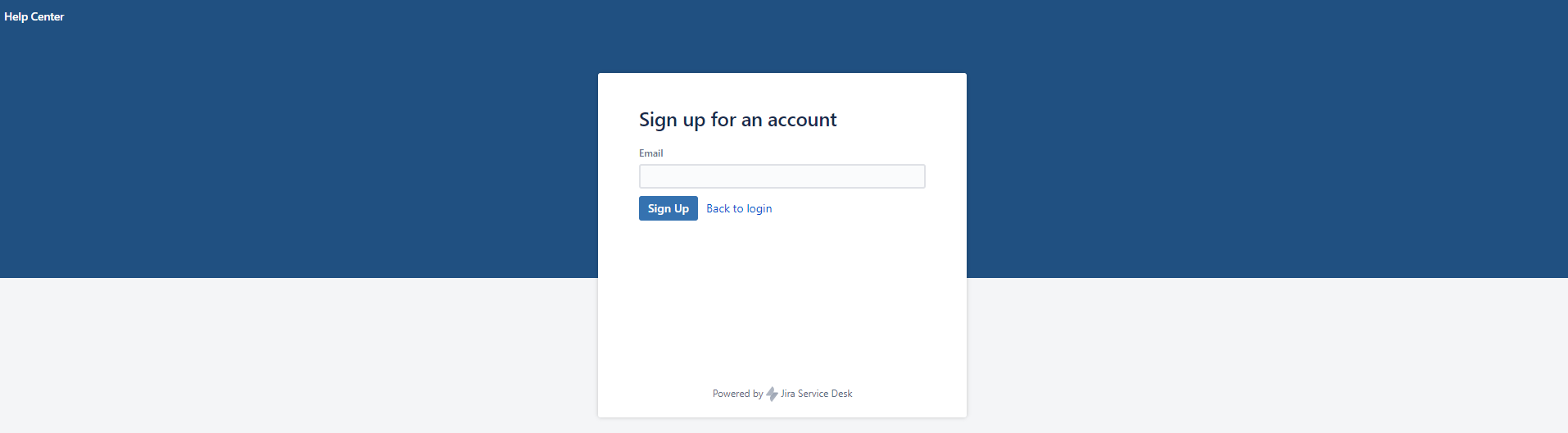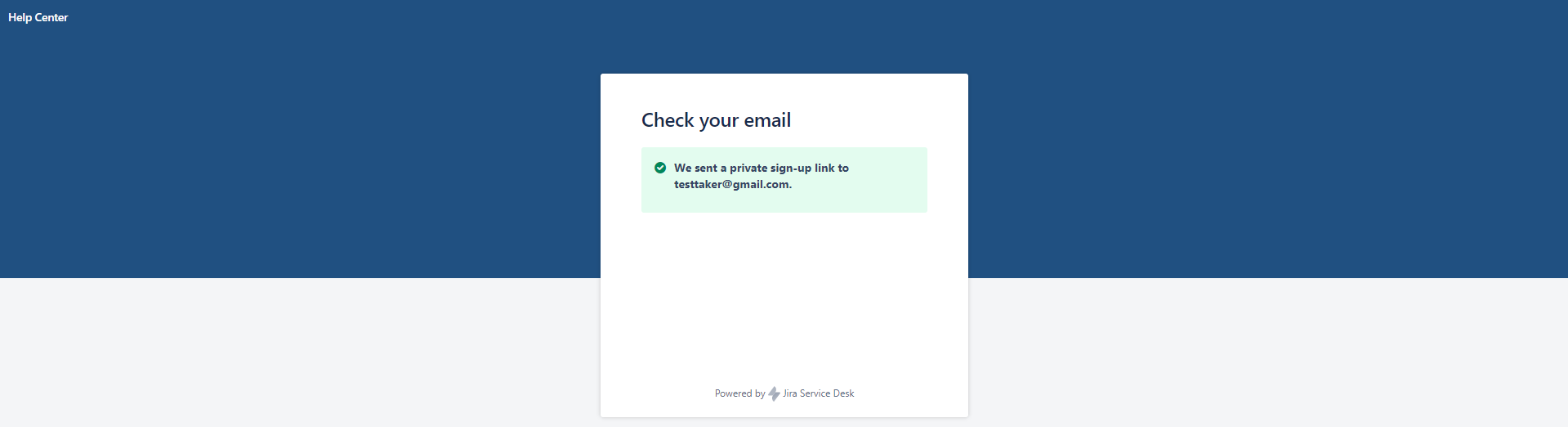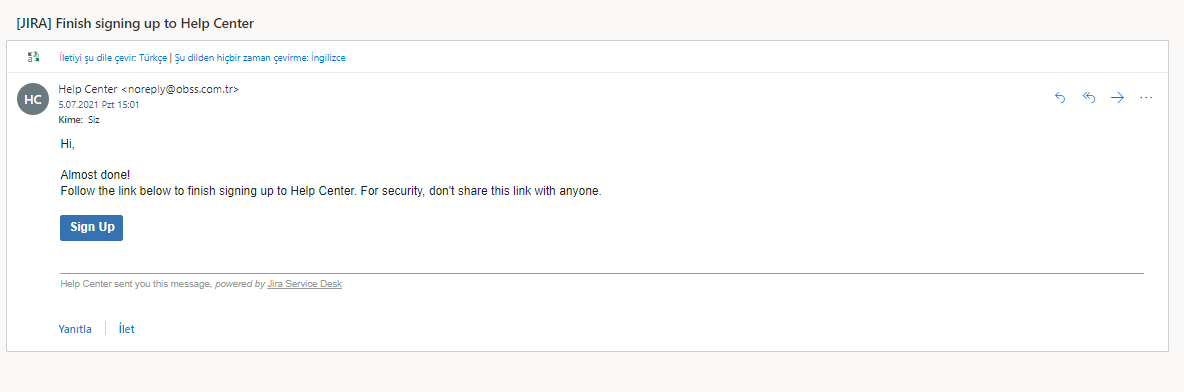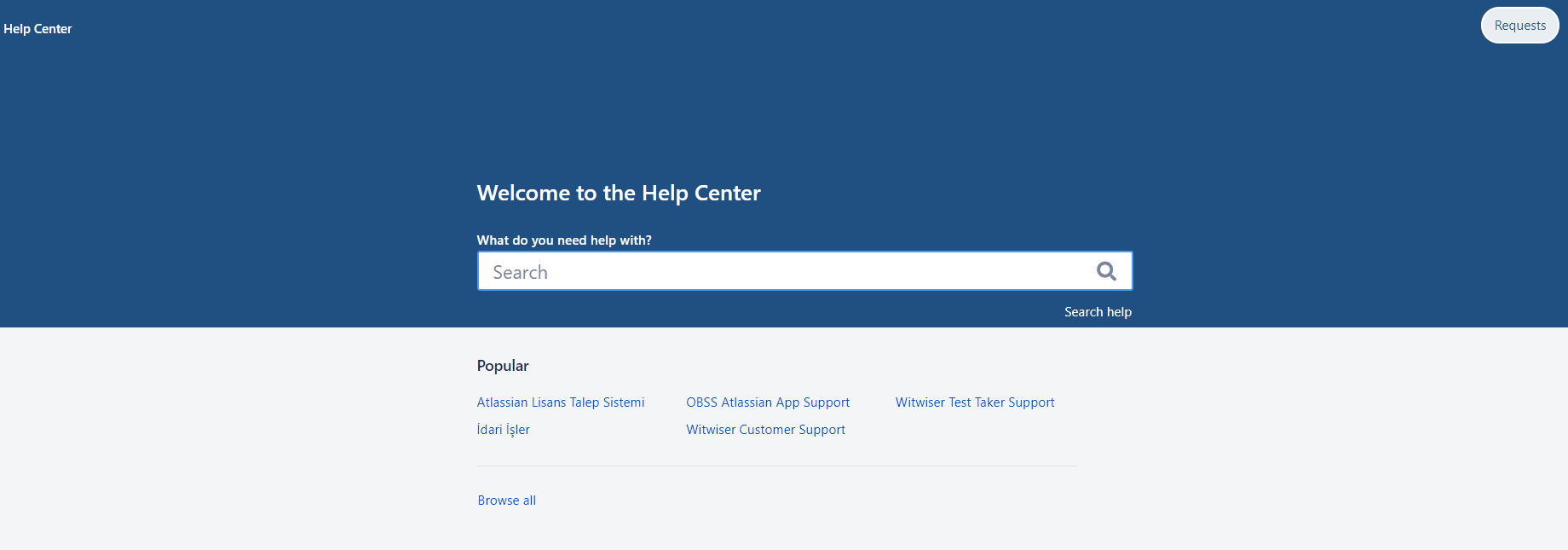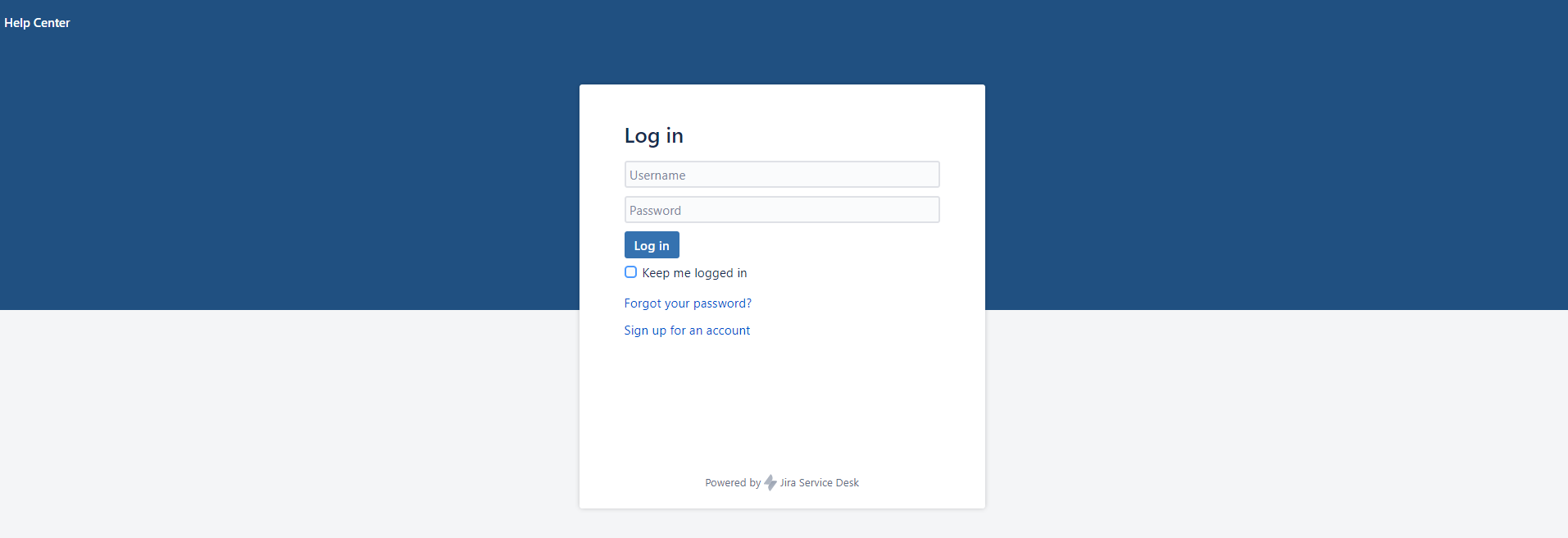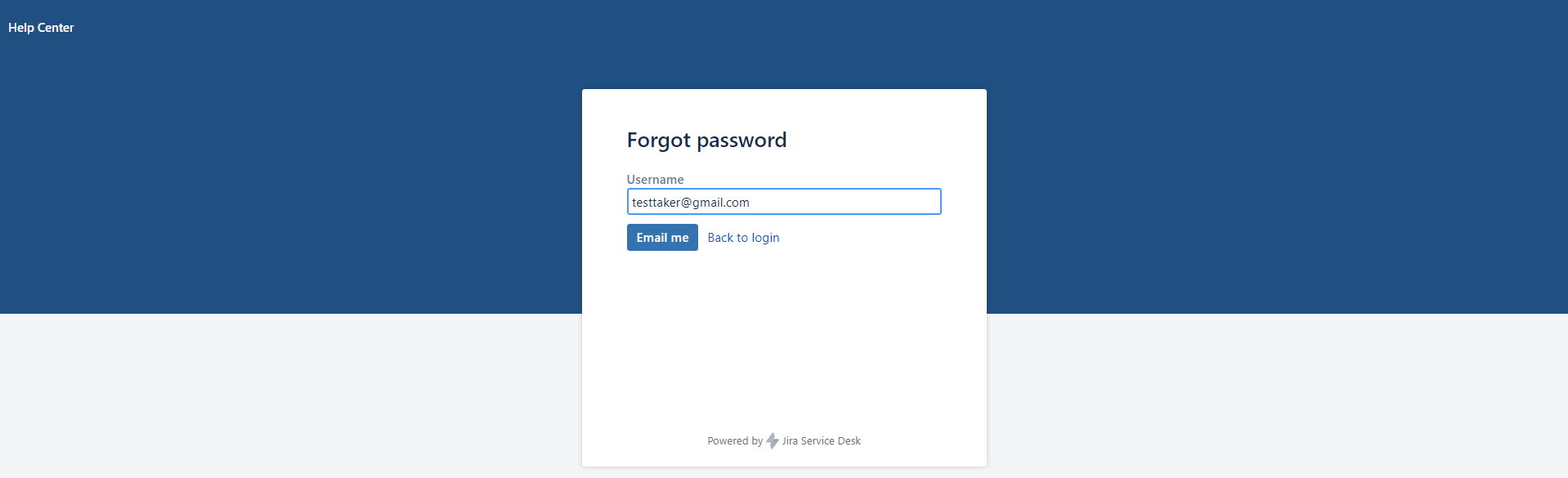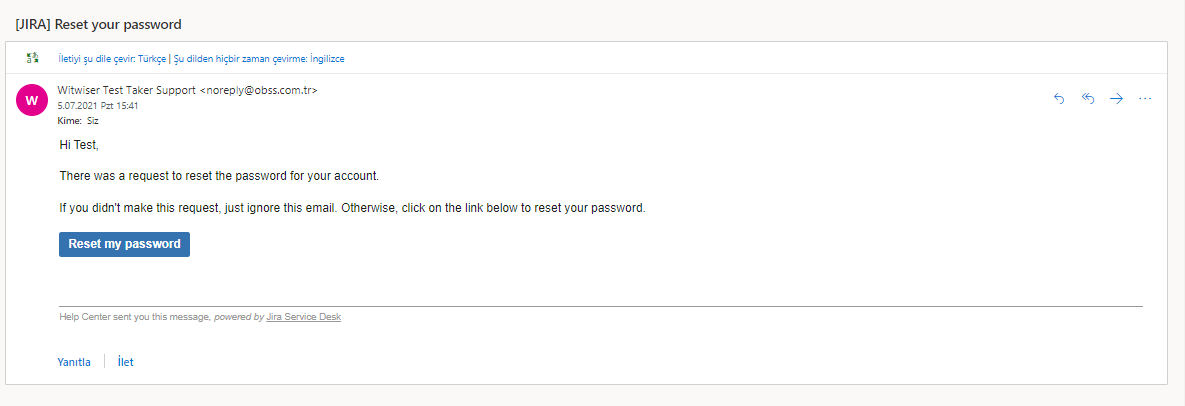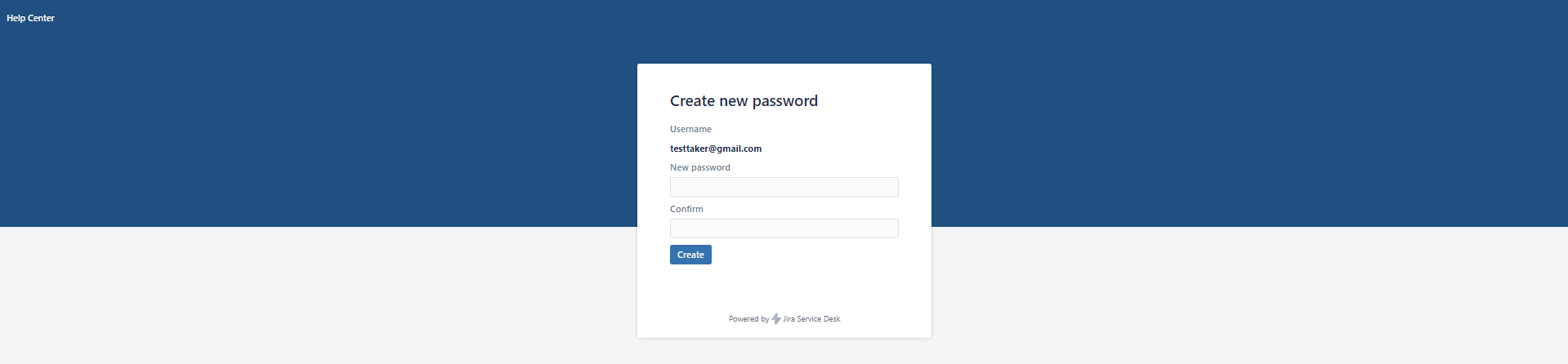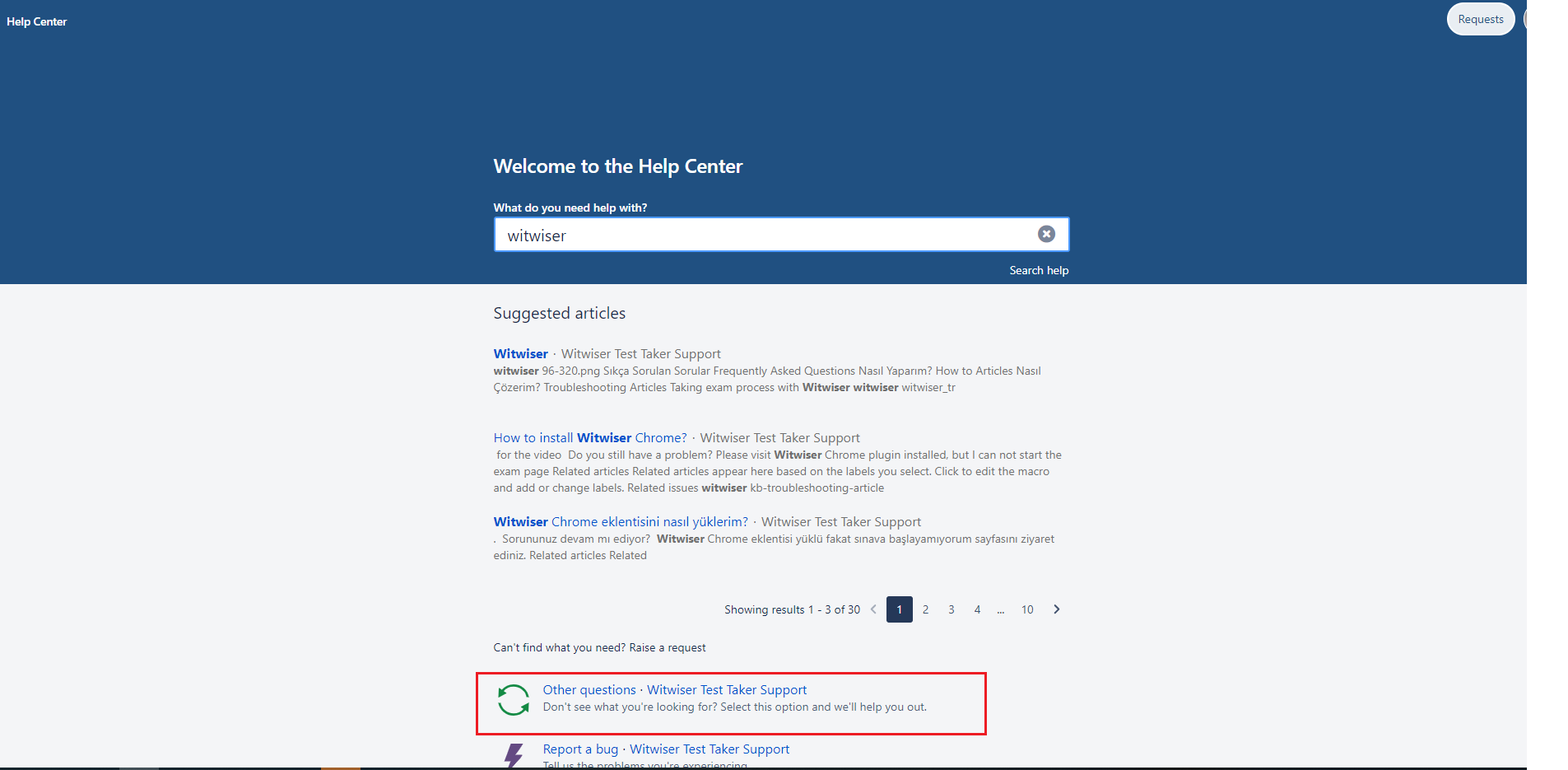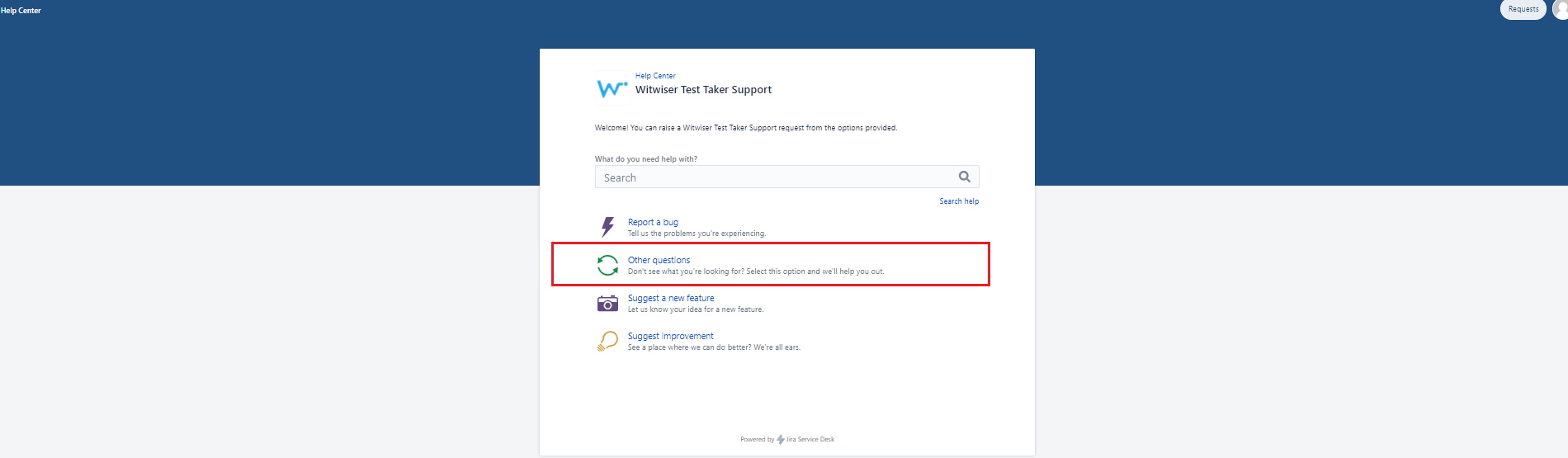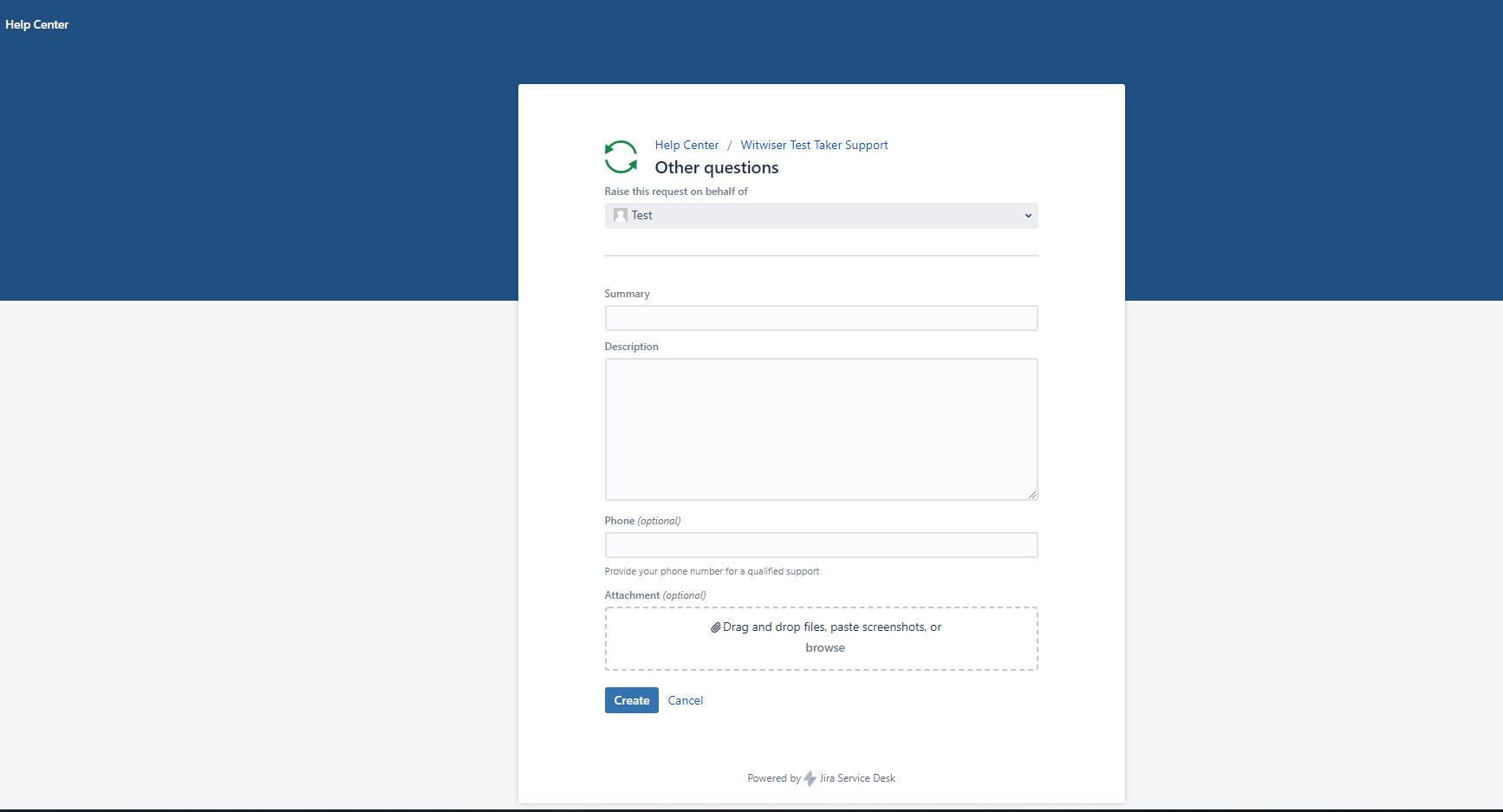You can create a support request using the Witwiser Service Desk application.
Steps to follow:
1- Creating a new user
- If this is your first time to create a support request, you must create a New User. If you have created a user before and do not remember your password,
you can get your password by typing your e-mail adress in the Forgot My Password step. - After logging into the system, you can create a support request under the relevant category by typing witwiser in the search bar.
When you type your personal e-mail address in the "Email" field on the screen and click the <Sign Up> button, you will receive the information that an e-mail has been
sent to your personal e-mail address as in the image.
Open your personal mail inbox. And by clicking the <Sign Up> button in the e-mail sent by the Help Center, you can register to the system with the e-mail address you verified.
You can complete the registration process with the <Save and Continue> button by filling in the “Full Name” and “Password” fields on the form you access with the <Sign Up>
button in the mail.
2. I forgot my password
If you have created a user before and do not remember your password, you can get your password by typing your e-mail address in the Forgot your password? step.
Enter your e-mail address that you entered during registration and click the <Email me> button.
Click the <Reset my password> button in the incoming reset email. The system will direct you to the screen where the password reset will be done.
After creating a new password and logging into the system, the directions in the "Create Support Request" heading should be taken into account for support registration.3. Creating a Support Request
- By clicking on this link, you must log in with the user and password created before.
“Witwiser” is written in the search field. And click on the “Other questions.Witwiser Test Taker Support” title shown in the image.
You can enter the title of your problem in the "Summary" field on the form below opened with the title "Other questions".
You should write your problem in detail in the "Description" field. You should also write your e-mail address and phone number in the Description field.For a quick solution to your problem, if you have a screenshot / error image, you can send it to us in the "Attachment" section.
When you click on the <Create> button after entering information in the "Summary" and "Description" fields, you will have reported your problem to our technical team.Our technical team will investigate your issue shortly after you register. For this reason, it is important that you convey your problem clearly, in detail and clearly.
You can follow your support requests under My Service Desk Requests. For support requests, notifications are made by e-mail.Related articles
You can follow your support requests up My Service Desk Requests. You are informed by e-mail for your support requests.
Related articles