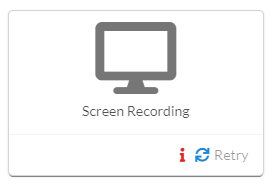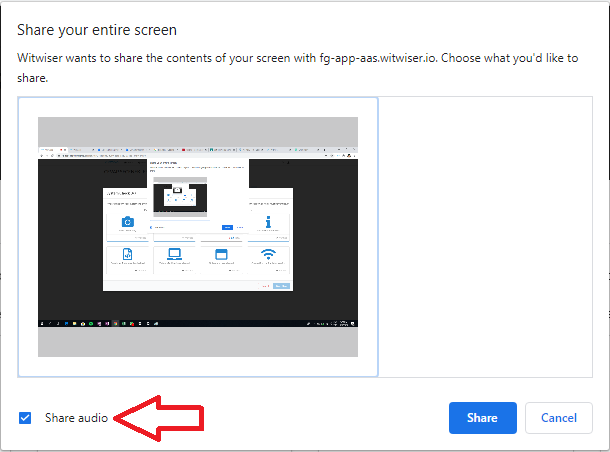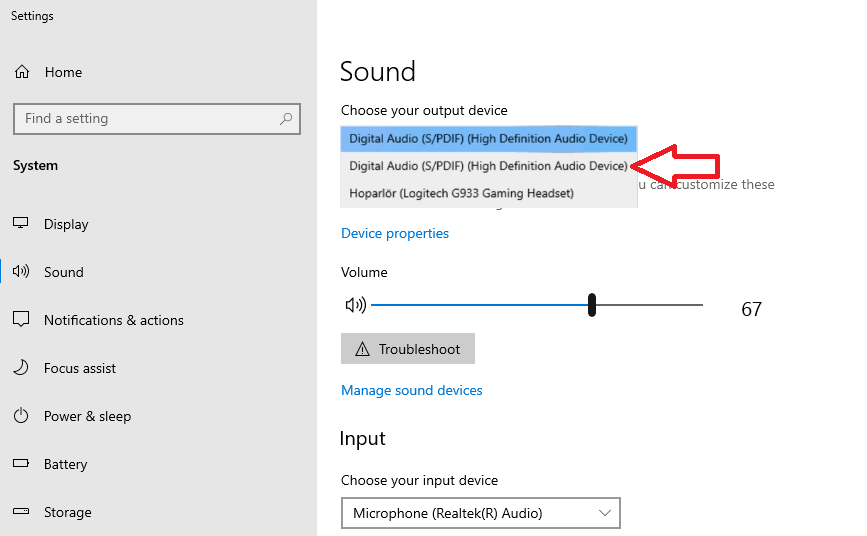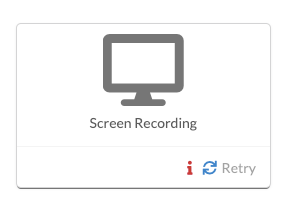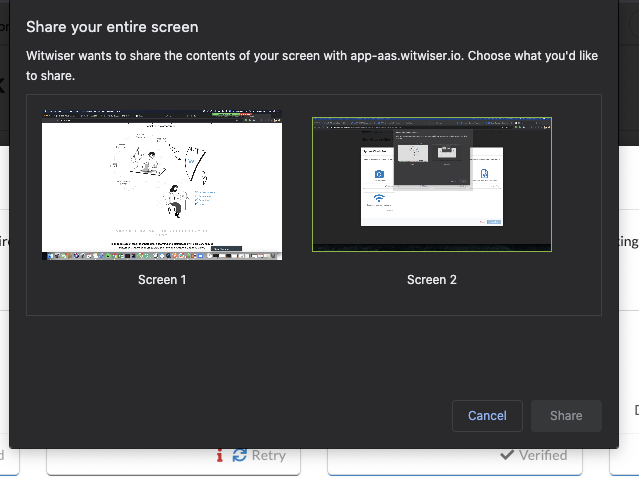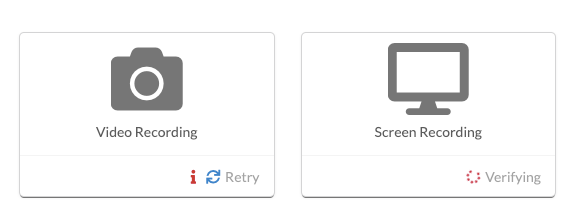Problem
The screen recording is not verified
Solution
1- Share audio checkbox has to be selected while sharing your entire screen on screen share pop-up.
2- If there is an external speaker or headphone connected to your computer;
- The first option is removing external devices.
- The second option is choosing the internal device.
- Right-click the Sound Icon in the lower right of your screen
- Click Open Sound Settings
- Select the internal device if multiple active
Problem
The screen sharing pop-up can not be seen.
Solution
1- The operating system may restrict screen sharing and warning pop-up could be kept on the background. Please check the security settings of your operating system.
2- It may be due to the Witwiser Chrome plugin. If the Witwiser Chrome plug-in was installed and deleted before starting the test, the exam page needs to be refreshed with ctrl + shift + R before starting the test.
Is your problem continue? If you are using Mac OS, please visit Screen Sharing Problem / Mac OS
Problem
Screen sharing verification is overrunning and screen sharing can not be able to perform.
Solution
Camera access should be turn on for screen sharing.
If you have a problem on camera access, please visit Webcam / Audio Problems
Related articles