- Open System Preferences,
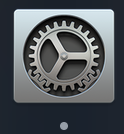
- Open Security & Privacy,
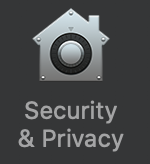
- Select the Privacy tab.
- Grant Chrome Chrome for Screen Sharing. After granting permission, Google Chrome needs to be restarted.
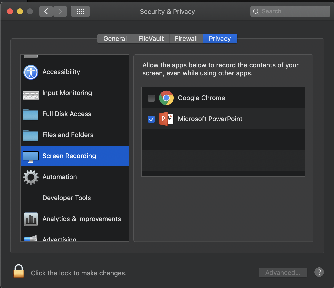
When I move to step 3, the "Screen Recording" step is not completed.
You need to authorize Google Chrome for desktop sharing on macOS.
|
The screen sharing pop-up can not be seen.
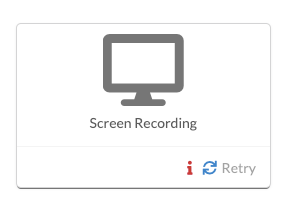
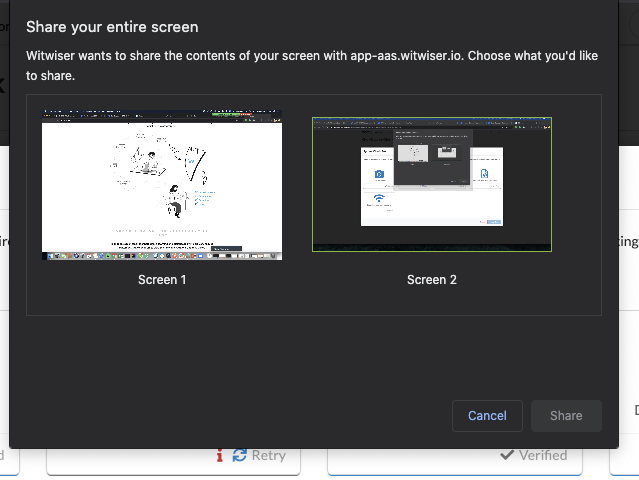
1- The operating system may restrict screen sharing and warning pop-up could be kept on the background. Please check the security settings of your operating system.
2- It may be due to the Witwiser Chrome plugin. If the Witwiser Chrome plug-in was installed and deleted before starting the test, the exam page needs to be refreshed with ctrl + shift + R before starting the test.
3- If you click somewhere while the screen sharing pop-up is opening, screen sharing pop-up can move to the background. Please check the background and return it foreground. Then please approve for screen sharing.
Related articles appear here based on the labels you select. Click to edit the macro and add or change labels.
|