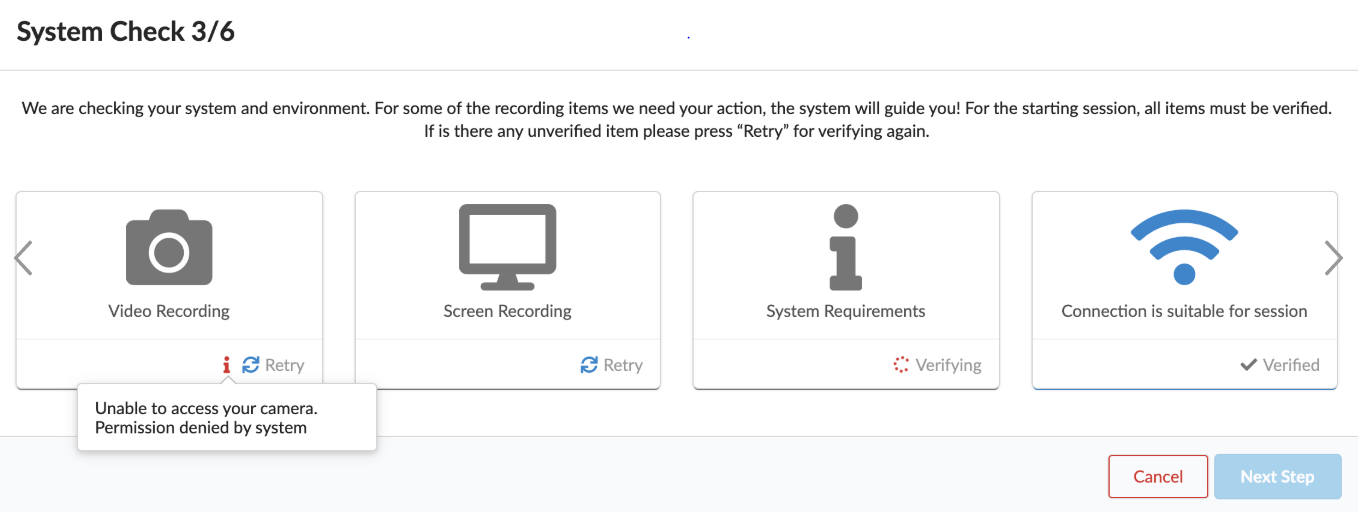
When I move to step 3, the Video Recording step is not completed. Webcam sharing gets error without being asked.
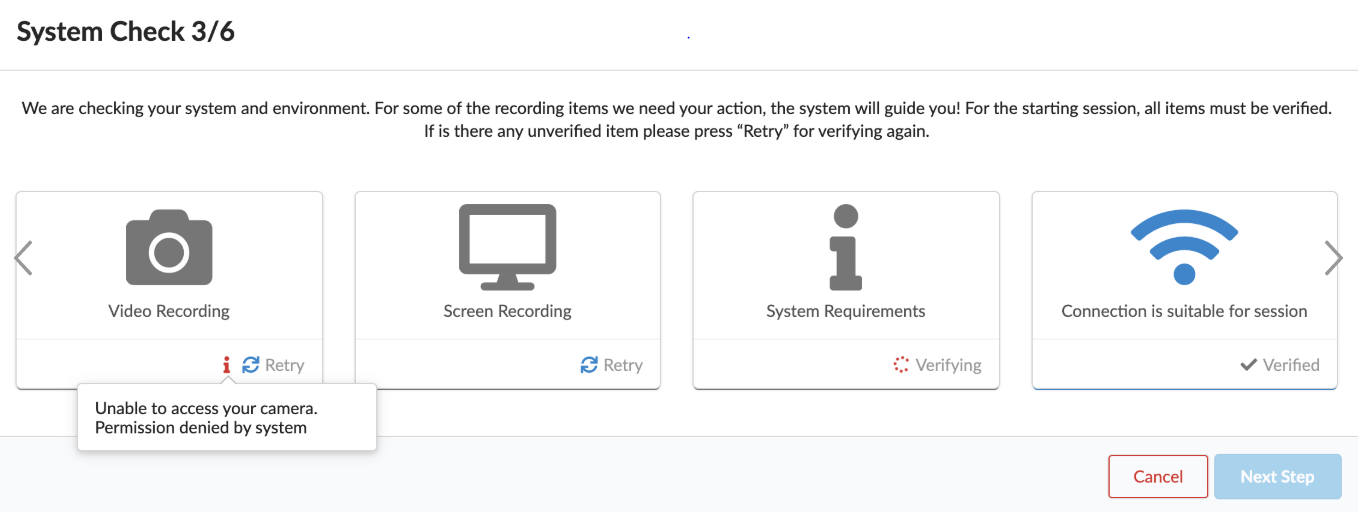
1- When you move to step 3, there will be a pop-up about camera and microphone permission on the upper left corner of the browser. You should click the "Allow" button.
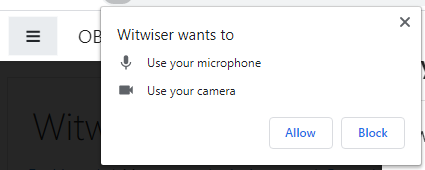
If you click the "Block" button and you want to retrieve it, you should reset the site settings by following the steps below;
|
2- You need to authorize Google Chrome for Camera and Microphone on Windows.
If full-screen mode is active, the system will automatically redirect to the exam page while performing the following steps. To complete the steps, you will need to cancel the process with the "Cancel" button and start over. |
|
Related articles appear here based on the labels you select. Click to edit the macro and add or change labels.
|