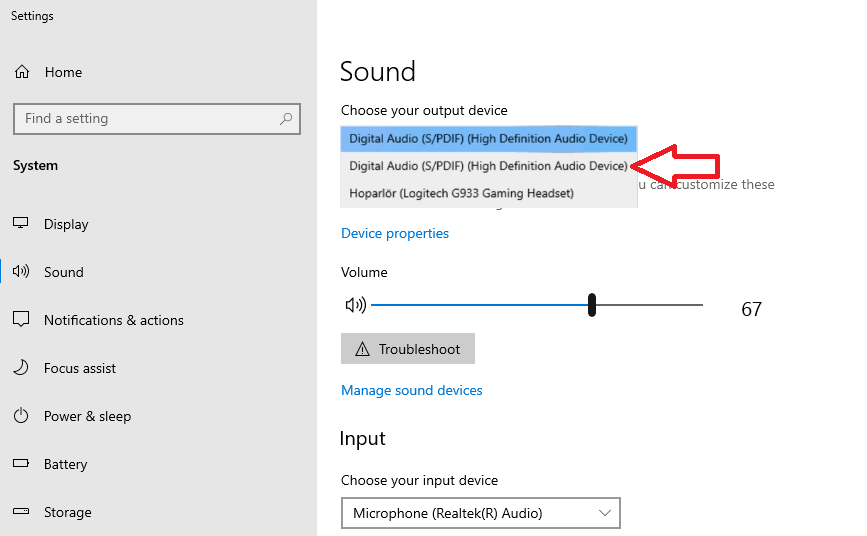...
- The second option is choosing the internal device in sound settings.
- Right-click the Sound Icon in the lower right of your screen
- Click Open Sound Settings
- Select the internal device if multiple active
Important: If you need to listen to audio during the exam, be sure that you can listen/hear the voice on the browser. You may test that via opening a video on the browser. If you can't hear, select the output device that you can hear the voice
Problem
The screen sharing pop-up can not be seen.
...
2- It may be due to the Witwiser Chrome plugin. If the Witwiser Chrome plug-in was installed and deleted before starting the test, the exam page needs to be refreshed with ctrl + shift + R before starting the test.
3- If you click somewhere while the screen sharing pop-up is opening, screen sharing pop-up can move to the background. Please check the background and return it foreground. Then please approve for screen sharing.
| Info |
|---|
| Info |
...
Problem
Screen sharing verification is overrunning and screen sharing can not be able to perform.
...